Maplewood ConnectEd Parent Portal -- Access to Student Marks and Attendance
When parents log into the ConnectEd Portal, they will see their own child(ren) and a similar screen to the one below:

As a parent, what are you seeing?
- You are seeing all the classes that your child is enrolled in for the current semester
- To switch semesters - click on the Semester Dropdown above the class lists
- Student school picture along with their current grade and homeroom on the left side
- Attendance Summary - total number of absences and lates for each class
- To gain more access to students attendance -- click on Attendance on the menu bar
- Click on today's attendance or attendance history
- Markbook Last Updated - shows the date the teacher last updated the marks.
- To view marks in the class, click on the date for the particular class
- To see a summary of the assignments and tests in the class - click on the dropdown in the top left corner beside date range: This Year
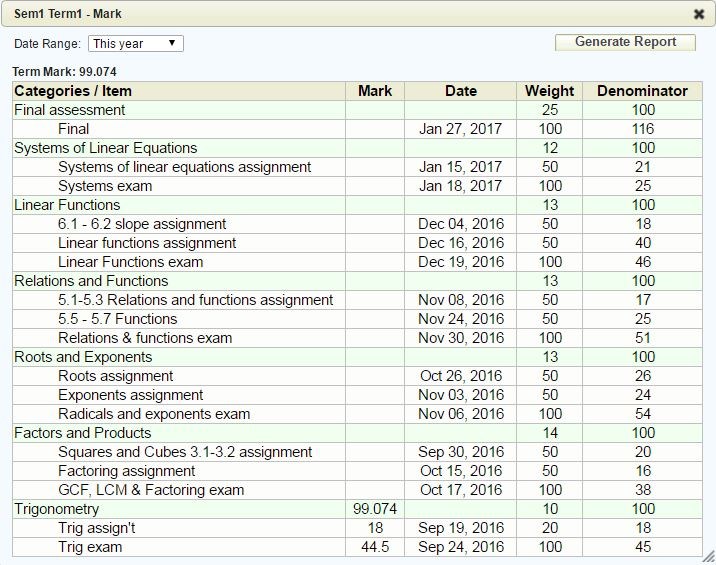
Reading Markbook Report:Term Mark -- This is the mark that your child is currently at in the class
Shaded Rows -- These are the categories; the main topics of the course
White Rows -- These are ALL the individual assignments, quizzes, tests, projects etc that your child has completed
How did my child do on an assignment or test?
Find the assignment on the white row -- look at
the columns: mark and denominator
For example: Trig exam is 44.5/45
The weight is how the markbook calculates grades
Comments on specific assignments
Click the speech bubble and view the comment